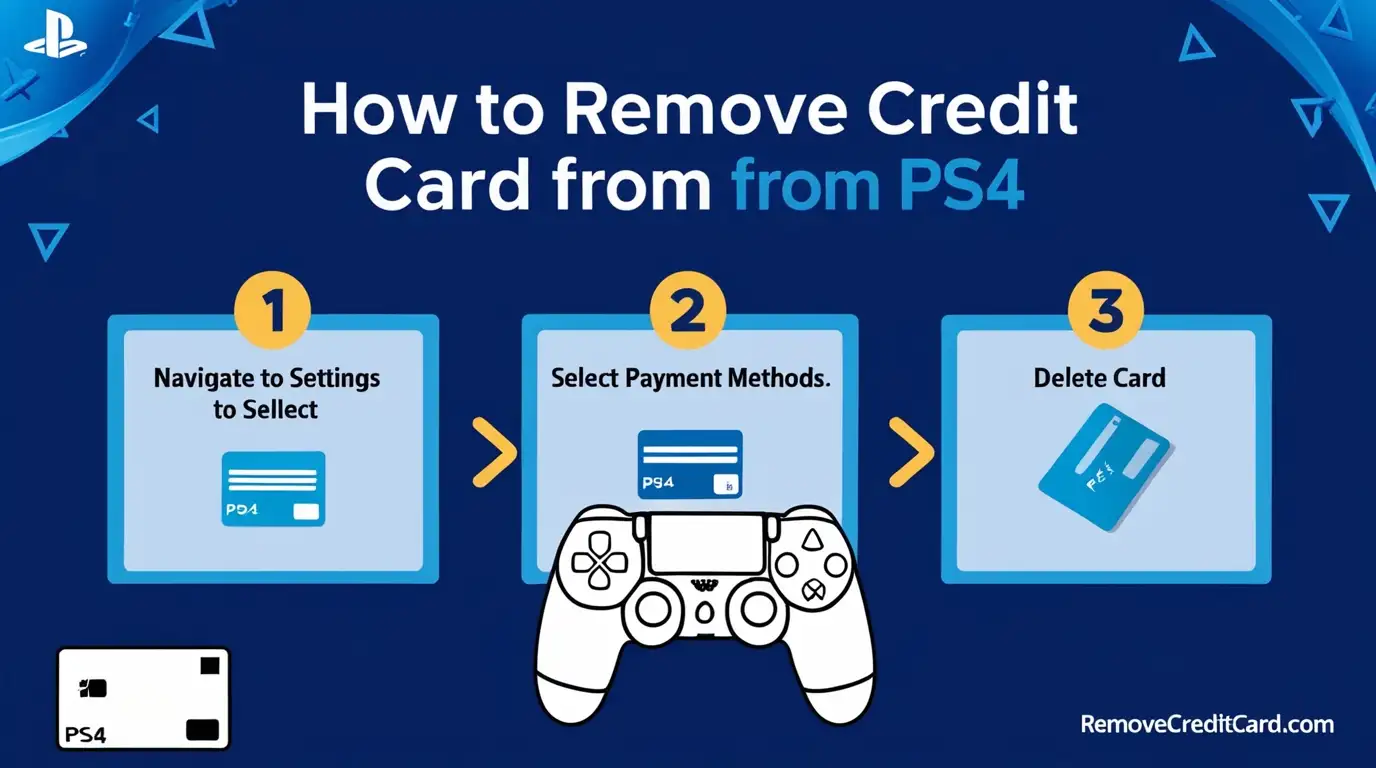I. Introduction
Hey there, PlayStation pals! Today, we’re going to talk about something super important – how to remove credit card from your PS4. It might sound as boring as math class, but trust me, it’s as crucial as knowing how to pause your game when mom calls you for dinner!
Just like how Spider-Man needs to be careful with his superpowers, we need to be careful with our credit card info on our PS4. It’s all part of being a responsible gamer!
II. Accessing PS4 Account Management
Before we jump into removing your credit card, we need to find the right place on your PS4. It’s like finding the secret level in your favorite game!
- Turn on your PS4 (duh!)
- On the main screen, go up to the toolbox icon called “Settings”
- Scroll down until you see “Account Management”
See? You’re already on your way to becoming a PS4 ninja!
III. Step-by-Step Guide: How to remove Credit Card from PS4
Now, let’s get to the main event – removing that credit card! It’s easier than beating the first level of Crash Bandicoot, I promise!
- In Account Management, select “Account Information”
- Choose “Wallet”
- Pick “Payment Methods”
- Find the credit card you want to remove
- Press the “Options” button on your controller (it’s like the right-click of PS4!)
- Select “Delete”
- Confirm by selecting “Yes”
And boom! Just like that, your credit card info is gone faster than Sonic the Hedgehog!